
The in-game interface, with elements labeled.
The Head-up display, or Heads-up display, or simply HUD is the Dota 2 in-game interface. Its appearance can be customized with HUD Skins.
Shops
In-game shops can be accessed by clicking the button at the bottom right, or with a hotkey.
Items in the shop are divided between Basic and Upgrades, each with its own categories.
Basic
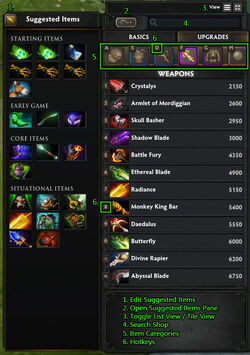
The main shop in list view, with hotkeys enabled.
| Category | General Explanation | |
|---|---|---|
| Consumables | Basic consumable items used during the early game and by supporting players. | |
| Attributes | Simple items that grant bonus attributes. | |
| Armaments | Items that grant bonus Damage and Armor. Used as upgrade components for late game items. | |
| Arcane | Miscellaneous utility items. | |
| Secret | Base items that are mostly exclusively available from the secret shop. |
Upgrades
Unlike Basic items, Upgrade items are formed by combining several other items, as well as a recipe.
Base shop
Offers most of the basic items. Most early game upgrades can be completed from the base shop.
Secret shop
Contains powerful items that are not available from the main shop. These items are often components for late game items.
Side lane shop
Contains useful laning items from both the main shop and the Secret Shop.
Quickbuy
Planned purchases can be queued in the Quickbuy area. When you have enough gold for the queued item, a sound will play and you will be able to purchase it instantly by pressing your Quickbuy hotkey. This is very useful as players may not have time to safely navigate the shop menu while away from base.
- Quick Buy items show a different border for items that the player can afford but aren't purchasable due to secret shop location or stock cooldown.
- Quick Buy shows stock cooldown time for items that are out of stock.
- Quick Buy purchase hotkey buys the first eligible item.
Inventory
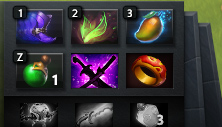
The Inventory consists of six slots on top, while the bottom three slots make up the Backpack.
The Inventory is where items are kept when the player buy it at the shop. Items can be freely moved between the player's inventory and the stash if their Hero is within the Main Shop's area, regardless of which team the shop belongs to.
Backpack
The Backpack is an extension of the inventory that allows heroes to carry three more items.
- Items in the backpack are inactive (cannot be activated or grant passive bonuses), and remain so for 6 seconds when moved from backpack.
- Items can be moved out of the backpack with no inactivity timer when near any shop.
- Items cooldown at only half the rate when they are anywhere except your main inventory.
- Gem of True Sight, Divine Rapier, Bloodstone, and Aegis of the Immortal cannot be placed in the backpack.
- Disassembling items will automatically try to fill your inventory or backpack first before dropping to the ground.
- Disassembling items auto-locks them from combining with other items. Use right click to unlock.
- The backpack cannot be manipulated while taunted.
Stash
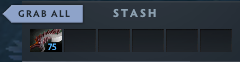
The stash.
The Stash is where items are kept when they are bought outside of the fountain, or when the player's inventory is full. A courier can be commanded to bring items to and from the stash to the player.
Minimap

A blank minimap.
The Minimap allows players to quickly assess the entire map.
In the Game Options, players can:
- Choose to hide the minimap's background art.
- Choose to display hero symbols with simple colors (all players on each team will be shown with the same colored icon).
- Choose to replace hero symbols with hero icons.
- Choose to flip the minimap to the bottom right corner.
Unit display

The hero/unit element in the HUD
Between the minimap and the inventory, the currently selected unit is displayed, along with its abilities and status. An animated portrait of the currently selected unit is visible to the right side of the minimap. The abilities of the unit are located at the center of his HUD element. The HUD shows the cooldown of the abilities and also shows when an ability cannot be cast due to insufficient mana. The health and mana are located right above the abilities. The empty space above the health bar is used to display modifiers the unit is affected by. A modifier with red borders is considered a debuff, and a modifier with green borders is considered a buff.

The stun bar is located above the health bar.
If the currently selected unit gets disabled, a message of the type of that disable will appears above his health bar, with an white bar showing how long the stun lasts. This white bar shows the duration of the longest lasting stun on the selected unit. It does not show stuns which last shorter than 0.5 seconds. It is not only limited to stuns either. It appears when the unit is hexed, slept or cycloned as well. It also appear when silenced, muted, disarmed, affected by break, rooted or taunted. It does not appear when the stun modifier is considered a buff (green borders) either. This means that for example Lua error in Module:Ability_ID at line 61: Could not find Cargo data for "Astral Imprisonment". is not shown when cast on allies, but is shown when cast on enemies. It does not display aura-based disables. Only disables with a set duration are shown. This means it does not display Song of the Siren, Black Hole, Chronosphere and Meat Hook.
Hero list
At the top of the screen, a list of all heroes in the game will be displayed, and their respective colors above. Left-clicking an ally hero's image will select that unit, replacing the entire bottom bar with information about their character (gold, experience, abilities, items, attributes, etc.) in the same locations as your hero. Double-clicking will bring the camera to the heroes current position. Left-clicking an enemy hero's image will not produce the same result. However, Alt-Left-clicking will report in team-chat that the hero is missing from their lane, and Ctrl-Alt-Left-clicking will report in team-chat that the hero has returned to their lane.
The hero list also shows the status of allied heroes' ultimate abilities, similar to the scoreboard. A diamond will appear at the bottom of the hero's icon when they learn the first level of their ultimate. A green diamond means the spell is ready, and blue means it is off cooldown, but the hero does not have enough mana to cast it. A grey diamond means the spell is on cooldown, and can be hovered over with the mouse to see the cooldown timer.
Game clock
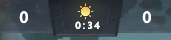
The game clock.
The Game Clock indicates the current Game Time, and whether it is night or day. When Dark Ascension is activated, the sun/moon inside of the clock will be replaces by a small representation of Nightstalker's face, and the time of day will turn to night.
Guides
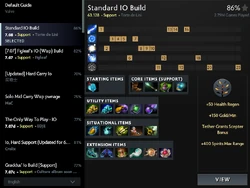
The Guides window.
The Guides window opens a list of user-submitted guides for your hero. Guides may suggest preset ability and item builds, which will be reflected in the rest of the interface. The list will show: Valve's Suggested Items list; any builds you have created; guides you have pinned in game or subscribed to on steamcommunity.com; and finally popular guides, in that order.
Scoreboard
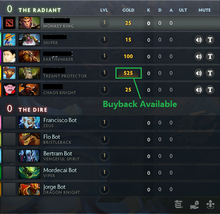
The Scoreboard.
The Scoreboard provides information on all players in the game. It keeps track of each player's Kills, Deaths, and Assists, as well as their current gold, level, and ultimate availability for teammates. It will only display the enemy heroes level from when the players team last saw them and will not display current gold, or ultimate availability. A small button next to each player's name allows you to block text and voice communication from that player. Additionally, in the Ability Draft game mode, it will show each hero's abilities.
Combat log
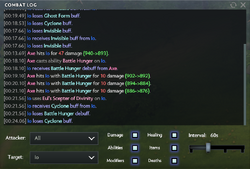
The Combat Log.
The Combat Log is a numerical record of all actions taken by players and units. It can be filtered by actors and events.
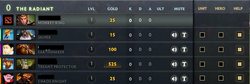
The Shared Unit Control panel.
The Shared Unit Control panel allows you to share control of your hero and/or any summoned units with your teammates. Unchecking the Help option will prevent ally-targeted spells from being cast on you.
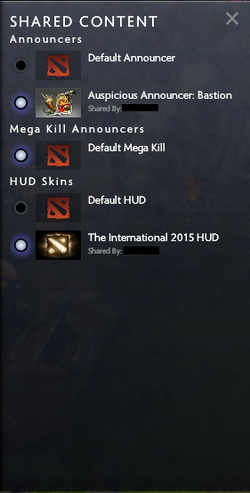
The Shard Content panel.
The Shared Content panel allows all players in game to share Announcers and HUD Skins with each other.
Portrait
The scaleform Portrait is a close-up view of the selected hero.
Item preview

The equipped items window, as accessed from the Portrait.
You can inspect a player's equipped cosmetic items and active Battle Bonuses by clicking the small magnifying class button on the lower right.
Showcase view

An angled screenshot taken from Showcase view.
Showcase view allows you to manipulate the camera with greater freedom, while still being centered around the hero. It is useful for capturing movies or screenshots. Showcase view can only be used on friendly units.
Chat wheel
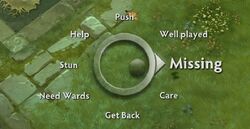
The Chat Wheel
The Chat Wheel allows players to send messages to teammates or all players through hotkeys.
Endgame
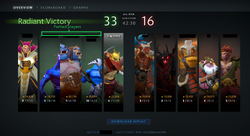
The Endgame window.
The Endgame screen displays the game statistics for each player, as well as any item drops and Trophy Points earned. Players can commend or report each other on this screen.
Patch history
- Walking into shop range now clears backpack item move cooldowns.
- Updated in-game HUD.
- Added an option to hide the overhead status display.
- The overhead status display is now 10% smaller.
- Fixed a bug where the overhead status display overlapped the hp bar for spectators in some cases.
- Added an overhead status indicator to hero health bars.
- Removed the HUD stun display.
Update 2
- The Stun UI appearance has been updated.
- The Stun UI no longer appears for stuns with duration 0.5s or less.
- The Stun UI now appears only on units you control and while spectating.
- Added a HUD UI element to show when the selected hero is stunned.
Gallery
See also
| |||||||||||||||||||||||
